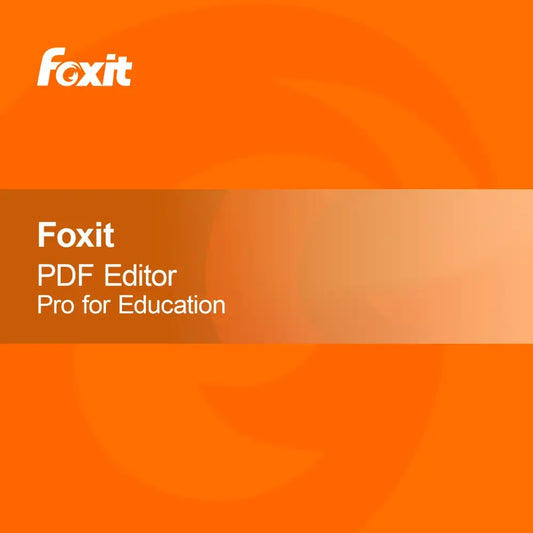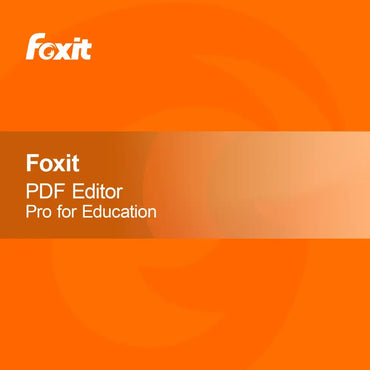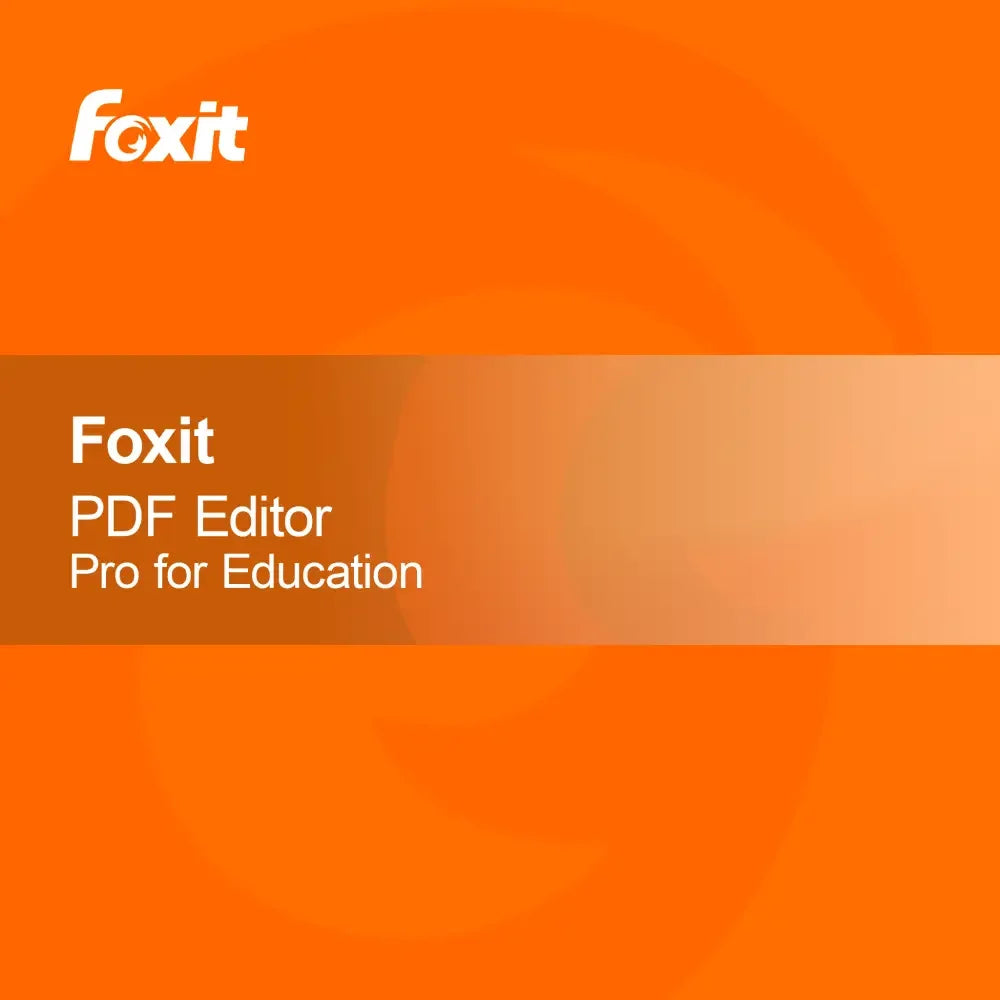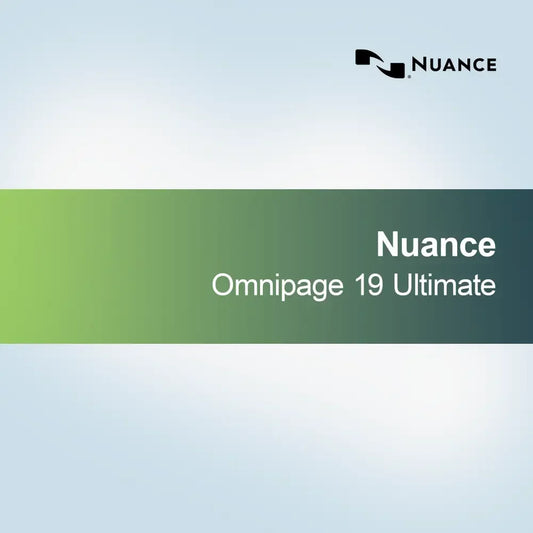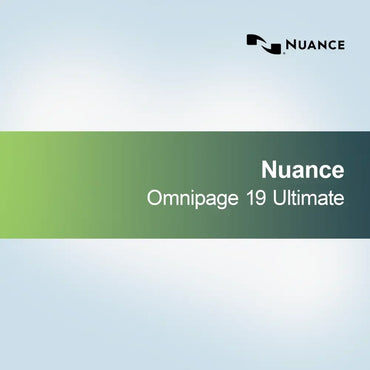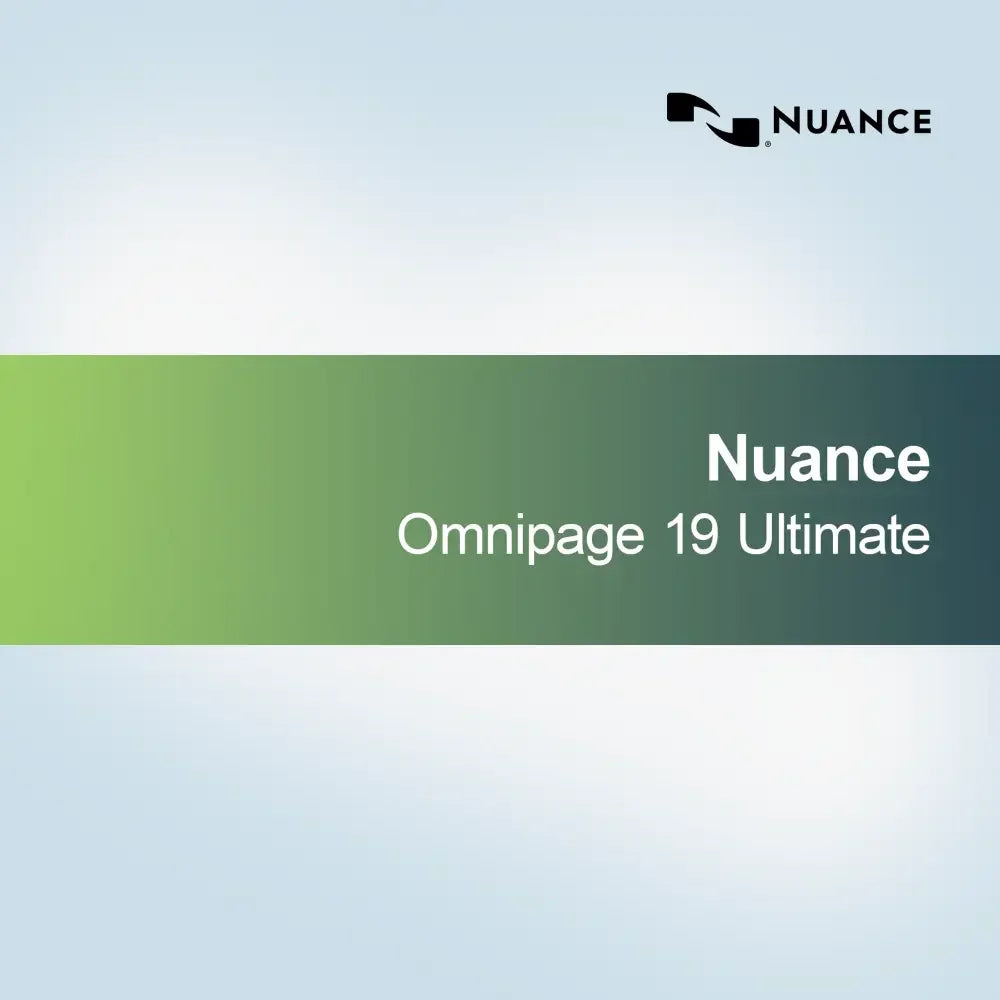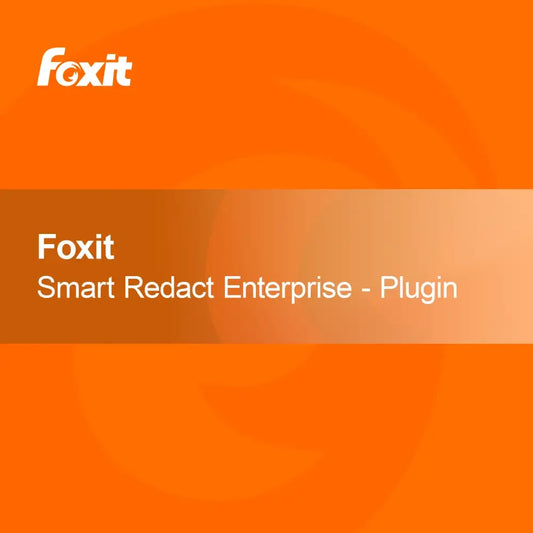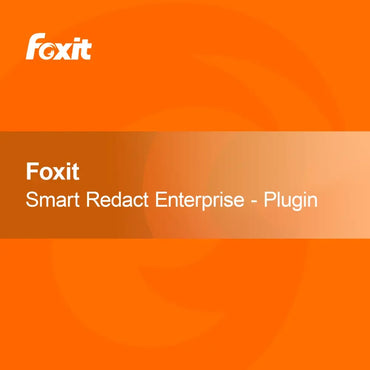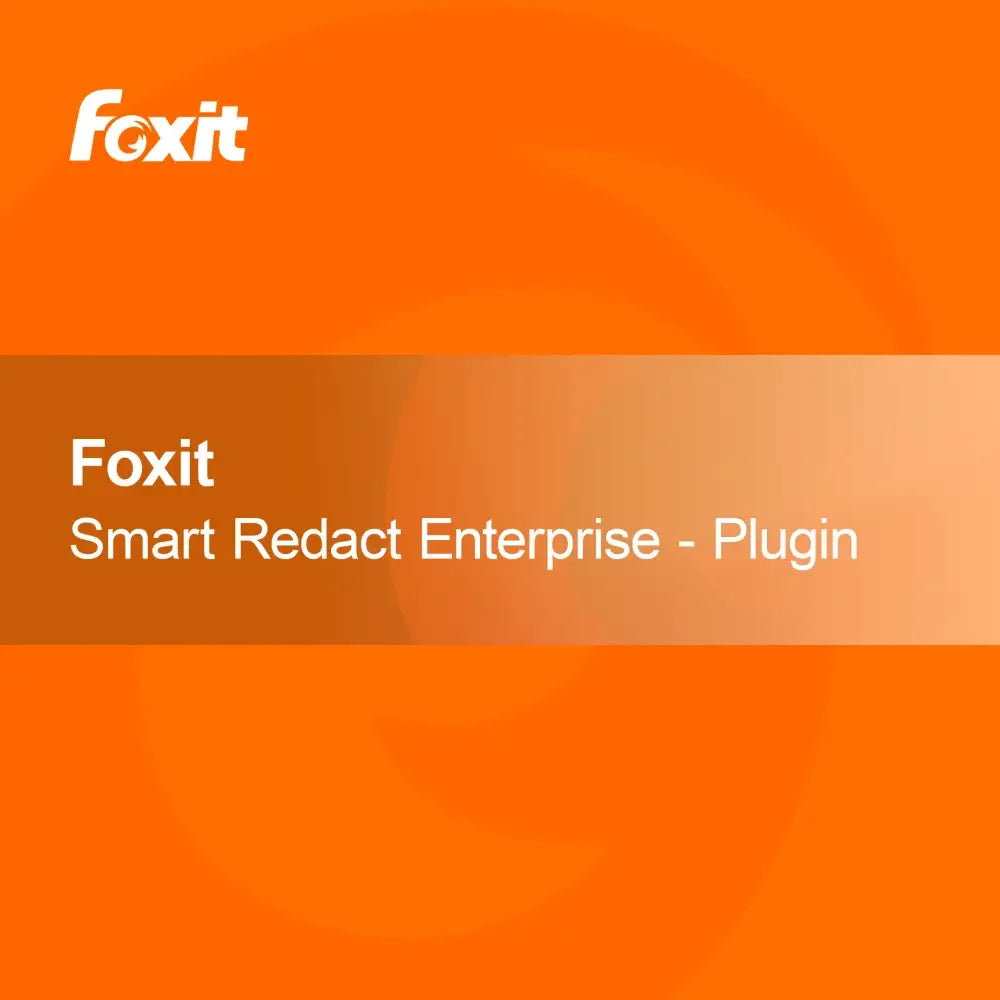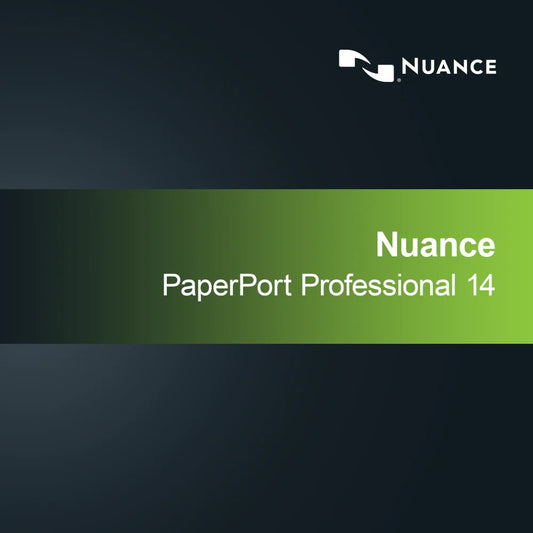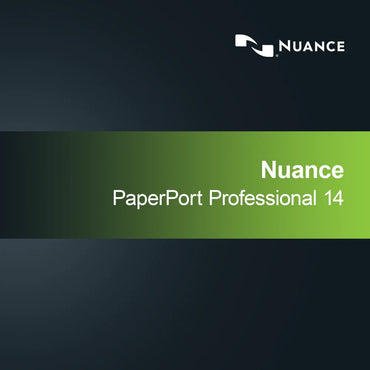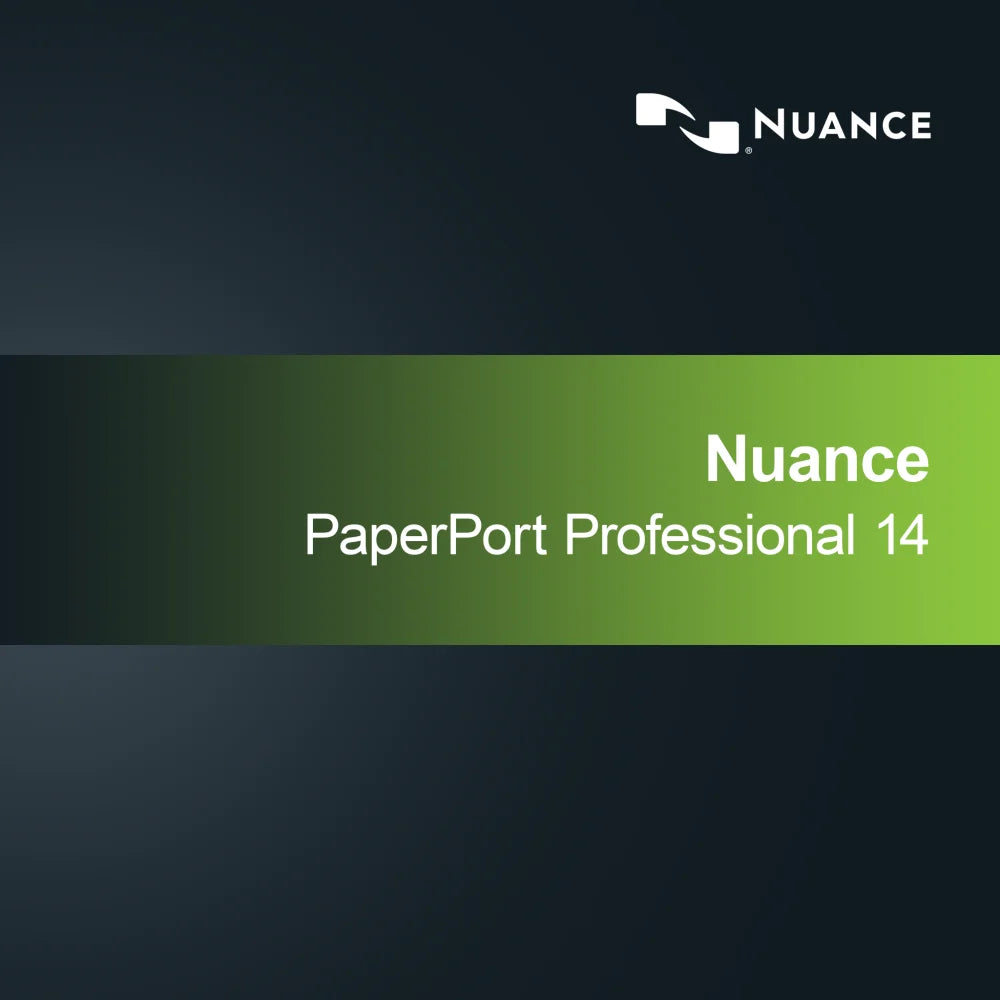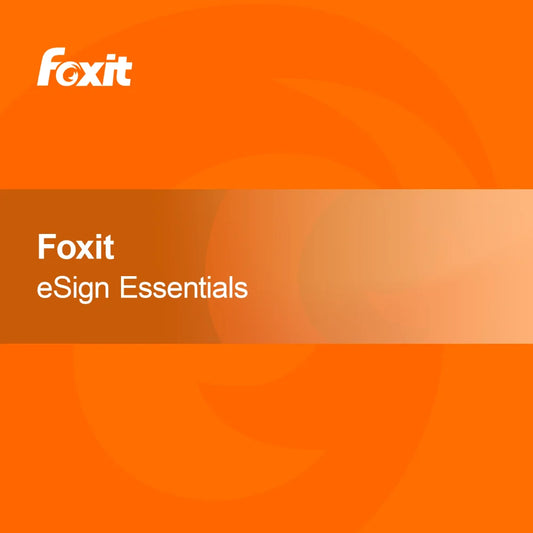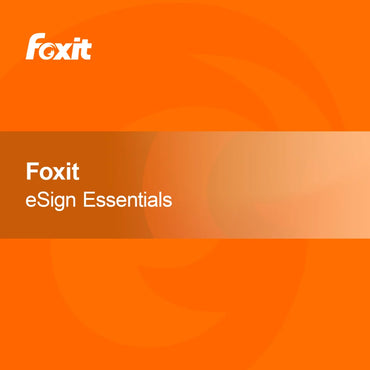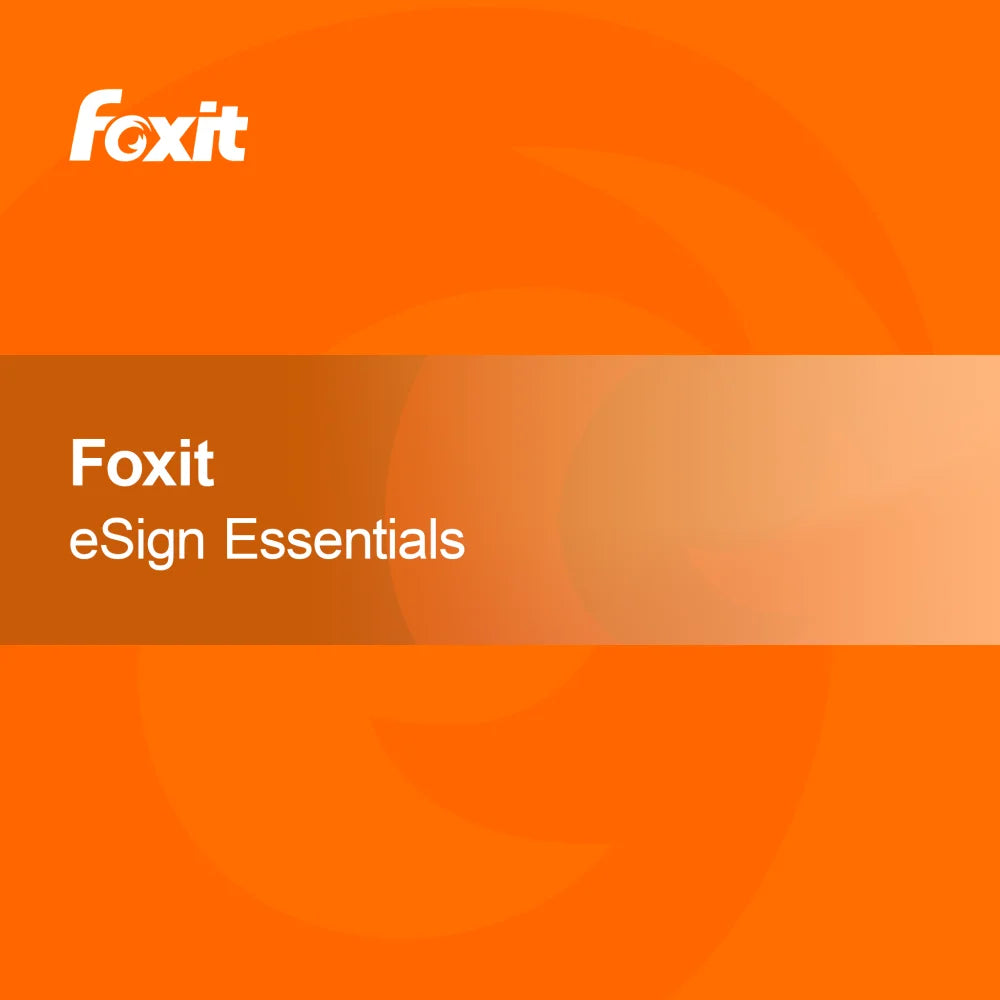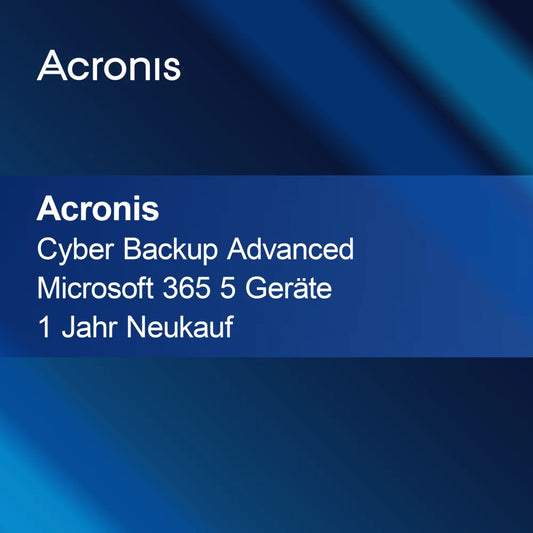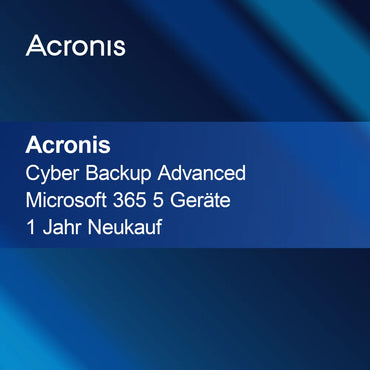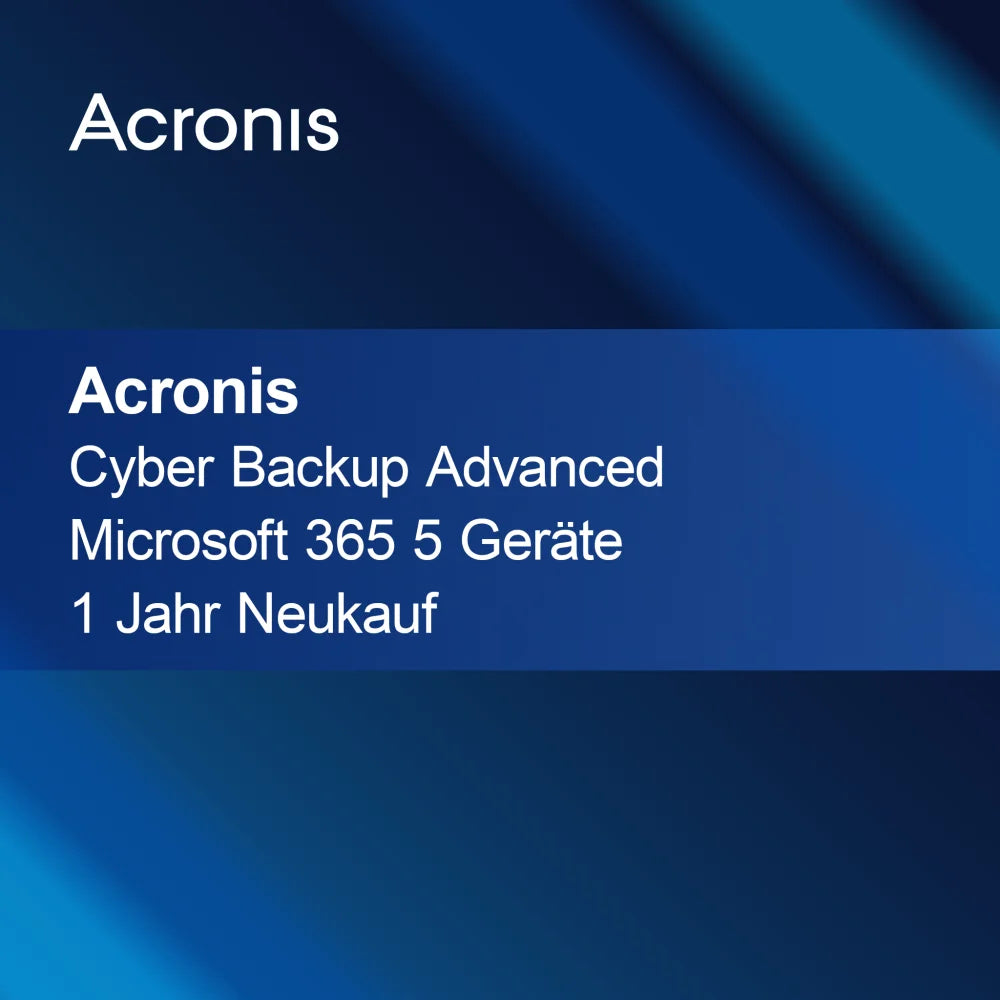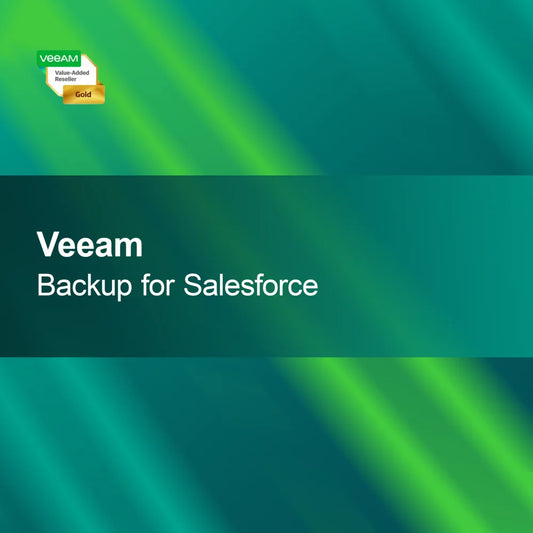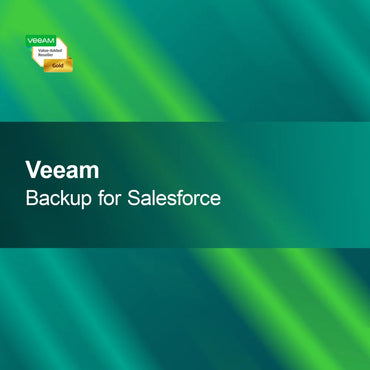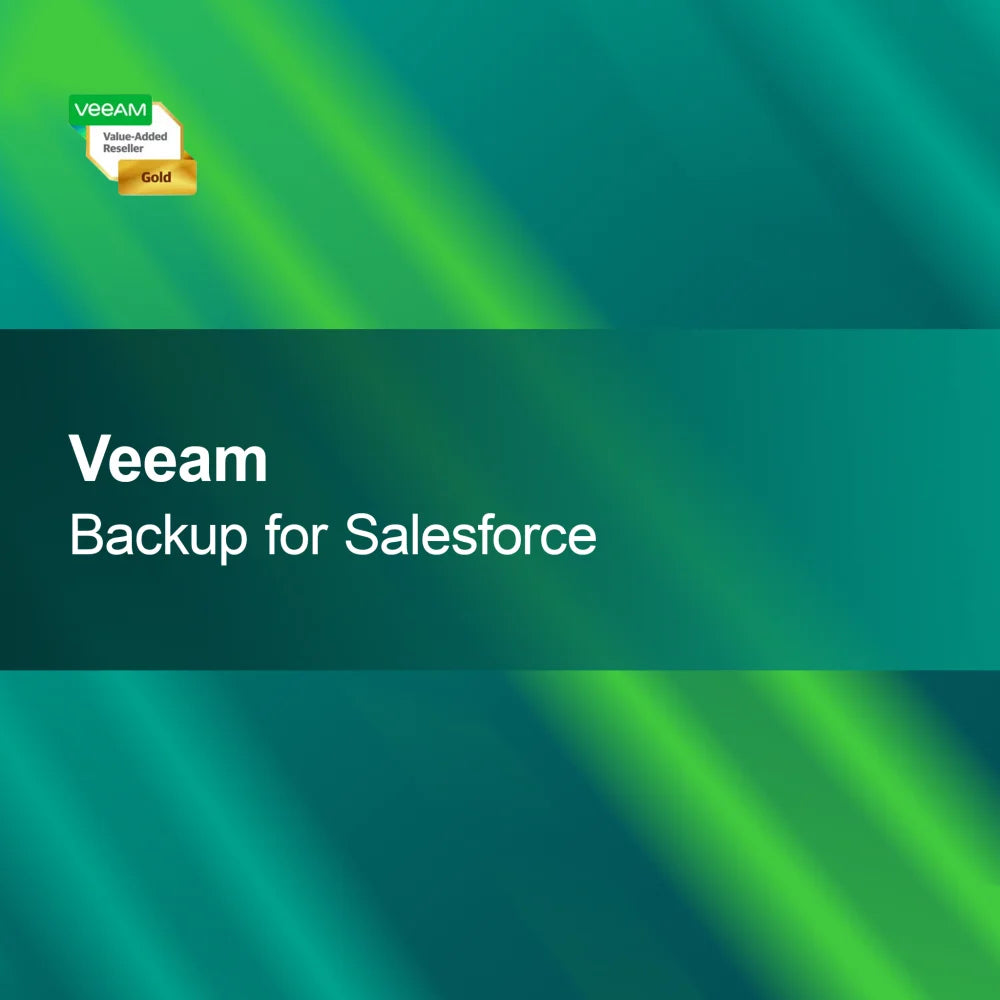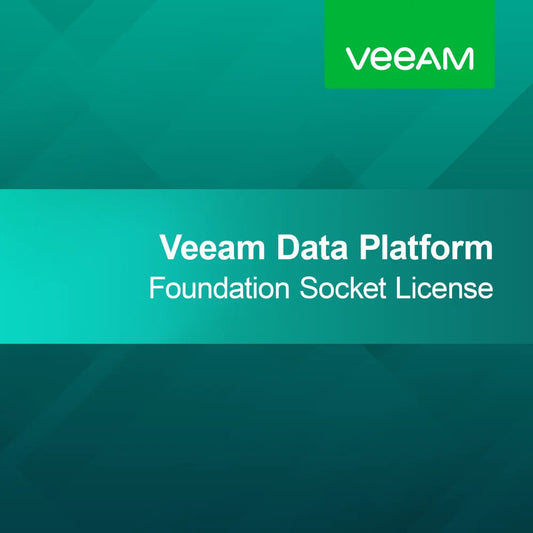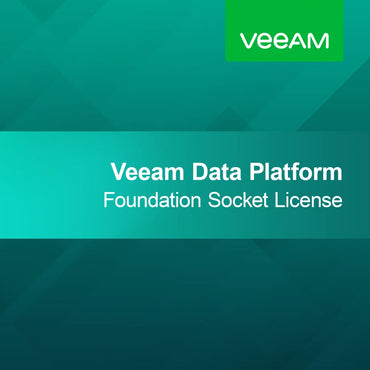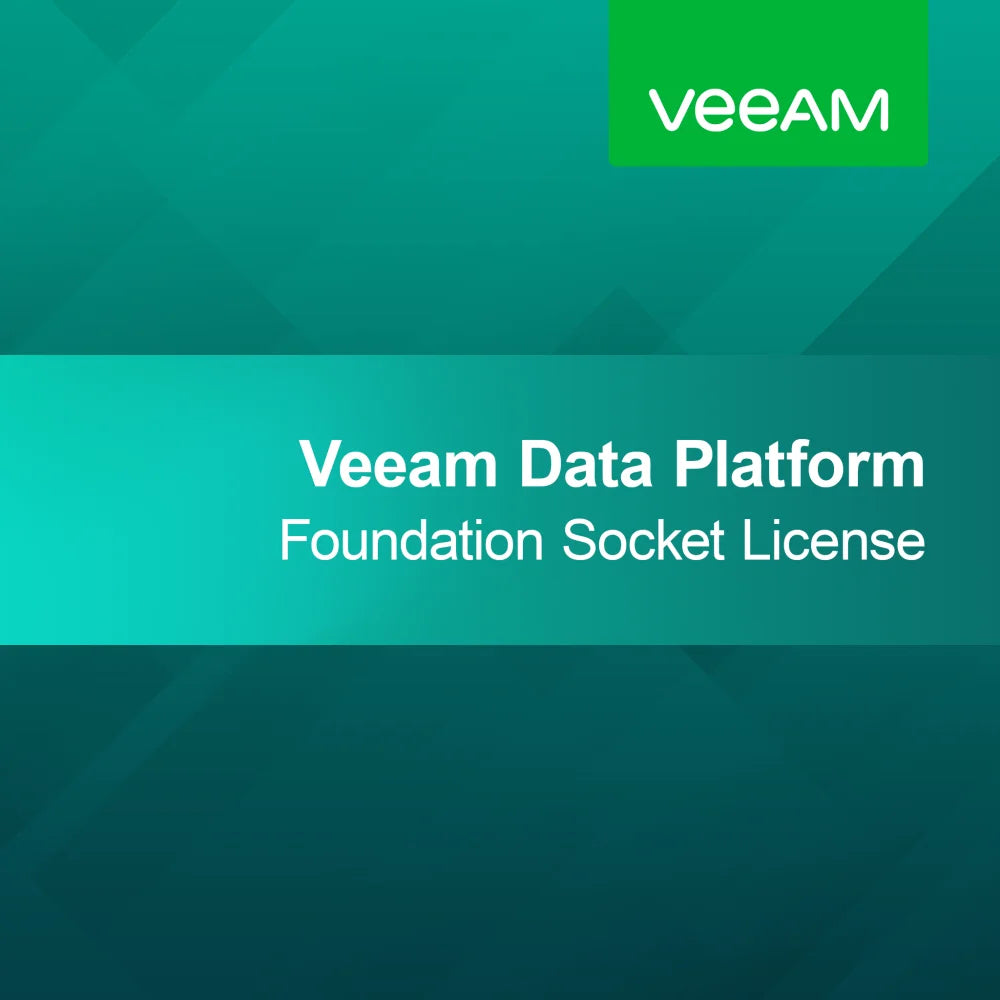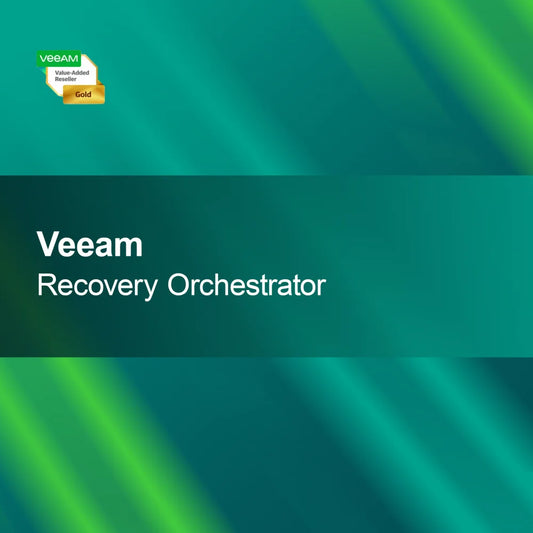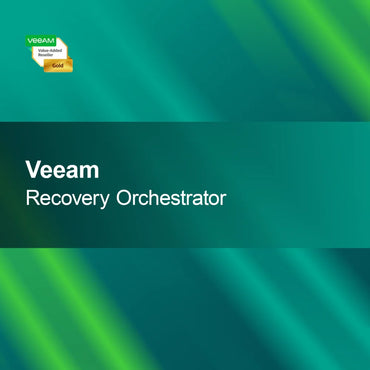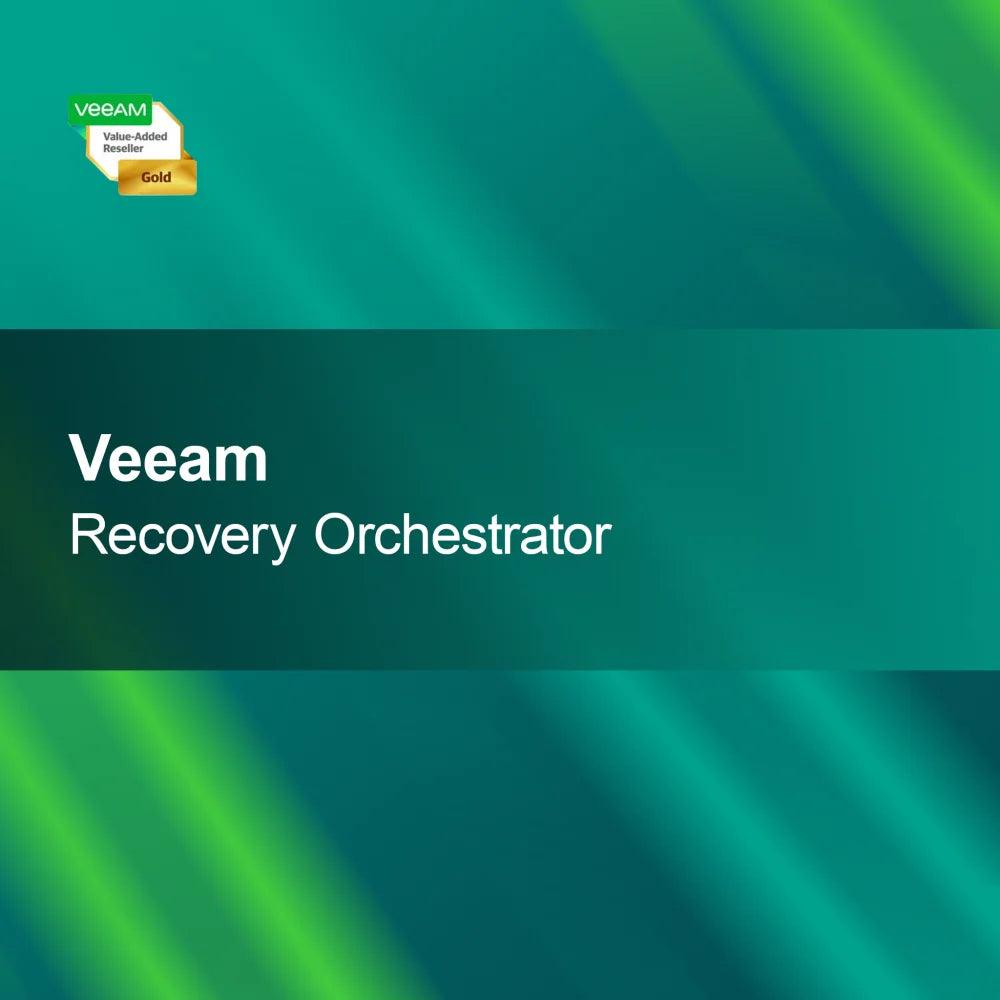-
EDU Foxit PDF Editor Pro for Education
Regular price From 935.00 krSale price From 935.00 kr Regular priceUnit price perEDU Foxit PDF Editor Pro for Educational Institutions With the license key for Foxit PDF Editor Pro for Educational Institutions, you get a powerful and user-friendly...
-
Kofax PaperPort Professional 14 VLA (for Enterprise)
Regular price From 1,012.00 krSale price From 1,012.00 kr Regular priceUnit price perKofax PaperPort Professional 14 VLA (for Enterprise) With the license key for Kofax PaperPort Professional 14 VLA (for Enterprise), you get a powerful solution for efficient...
-
Nuance Omnipage 19 Ultimate
Regular price 1,705.00 krSale price 1,705.00 kr Regular priceUnit price perNuance Omnipage 19 Ultimate With Nuance Omnipage 19 Ultimate you get a powerful software that allows you to quickly scan, convert, and edit documents. The advanced...
-
Foxit Smart Redact Enterprise - Plugin
Regular price 7,236.00 krSale price 7,236.00 kr Regular priceUnit price perFoxit Smart Redact Enterprise - Plugin With the Foxit Smart Redact Enterprise Plugin, you can quickly and reliably redact sensitive data in your documents. The user-friendly...
-
Kofax Power PDF 5.0 Advanced
Regular price 1,485.00 krSale price 1,485.00 kr Regular priceUnit price perKofax Power PDF 5.0 Advanced With Kofax Power PDF 5.0 Advanced, you get powerful software that allows you to quickly and easily create, edit, and convert...
-
Nuance PaperPort Professional 14
Regular price 1,045.00 krSale price 1,045.00 kr Regular priceUnit price perNuance PaperPort Professional 14 – Efficient Document Management Made Easy With Nuance PaperPort Professional 14, you always keep your documents clear and well organized. The intuitive...
-
PDF Logo Remover
Regular price 440.00 krSale price 440.00 kr Regular priceUnit price perPDF Logo Remover With the PDF Logo Remover, you can effortlessly remove watermarks and logos from your PDF files. This way, you design your documents professionally...
-
Foxit eSign Essentials
Regular price From 1,551.00 krSale price From 1,551.00 kr Regular priceUnit price perFoxit eSign Essentials With Foxit eSign Essentials, you can quickly, securely, and conveniently sign your documents electronically. Use an intuitive platform specifically designed for businesses to...
-
Foxit Smart Redact Pro - Plugin
Regular price 3,618.00 krSale price 3,618.00 kr Regular priceUnit price perFoxit Smart Redact Pro - Plugin With the Foxit Smart Redact Pro plugin, you have an effective tool at your disposal to quickly and securely identify...
PDF & OCR
How can I effectively use PDF documents?
PDF documents are a widely used format ideal for presenting and sharing information. They preserve the original layout and design regardless of the software or device on which they are viewed. Whether for reports, forms, or e-books, PDFs are versatile. If you regularly work with documents, it is useful to become familiar with the features and capabilities of PDFs.
What is OCR and how does it work?
OCR, or optical character recognition, is a technology that enables the conversion of printed or handwritten text into digital formats. This technology scans documents and recognizes the characters to convert them into editable text. OCR is especially useful when you want to extract or archive information from scanned documents. The accuracy of OCR depends on the quality of the original and the software used.
Which software is suitable for working with PDFs and OCR?
There are numerous software solutions that offer both PDF and OCR functions. Programs like Adobe Acrobat, ABBYY FineReader, and Nitro PDF are known for their extensive features for editing and converting PDFs. These tools allow you to create, edit, and perform OCR to extract text from scanned files. Choose software that meets your specific requirements and is user-friendly.
How can I improve the quality of OCR results?
To optimize the quality of OCR results, you should ensure that the scanned documents are of high quality. Pay attention to good lighting and a clear contrast between text and background. Use an appropriate resolution when scanning, ideally at least 300 DPI. Additionally, post-processing the recognized texts can help correct errors and improve readability.
- Creation and editing of PDF documents
- Converting scanned documents into editable text
- Improving document search through text recognition
How do I handle scanned documents?
When working with scanned documents, it is important to follow the right steps to achieve the desired results. Start by scanning at a high resolution and ensure the documents are clearly readable. Then use OCR software to extract the text. Check the results for errors and correct them if necessary to ensure accuracy.
What are the application areas for OCR?
OCR is used in many areas, including healthcare, accounting, and document management. Companies use OCR to digitize paper documents and increase efficiency. OCR is also used in research and education to extract and make information from printed materials accessible. The versatility of OCR makes it a valuable tool in today's digital world.